Save All Currently Open Tabs To Launch Later In Chrome And Firefox
Read on, to learn how to bookmark all the tabs in Chrome/ Firefox.
STEP 1
Right click on the Bookmark bar area on the top of your Google Chrome/Firefox browser and click Add folder.
STEP 2
A new dialogue box will open. Click on the Bookmarks bar folder and give any name to the new folder to be created. Then press save.
STEP 3
Open the tabs you want to save for later, right click on any one of the tabs and select Bookmark all tabs or press Control + Shift + D.
STEP 4
From the dialogue box click the previously created folder as target folder and give a name to the bookmark.Click save to save all the bookmarks.
STEP 5
Now close and reopen Google Chrome/Firefox. To restore previously saved pages right click on the folder in which all the bookmarks are stored, then select Open All Bookmarks.
Yeah, Now you have relaunched all the previously saved tabs in your Google Chrome/Firefox web browser.
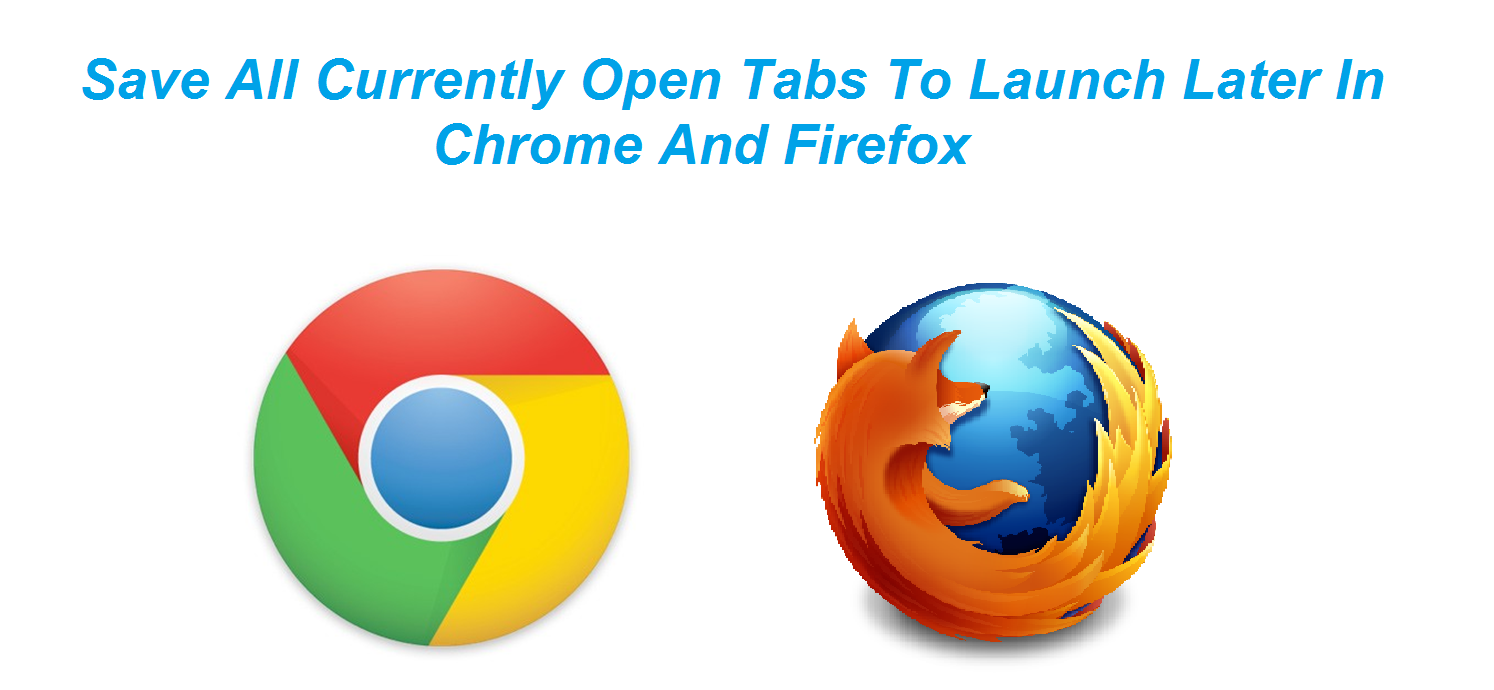








Comments
Post a Comment