How to Secure Google Account from Hackers Using Google Authenticator App
Secure your Google Account from Hackers using Google Authenticator App. If you use Two Step verification in your Google account for security, you know there is a lot of problem in this security. You need to wait for verification code in mobile.
Authenticator generates 2-step verification codes on your phone. Enable 2-step verification to protect your account from hijacking by adding an extra layer of security. With 2-step verification signing in will require a code generated by the Google Authenticator app in addition to your account password.
Google Authenticator app is an advanced version of 2 Step verification for mobile. These codes are valid only for 30 seconds. If hackers hack your passwords, don’t worry they can’t access your google account without these codes.
Features:
- Generates codes even in airplane mode! (don’t need the internet)
- Works without mobile number
How this App Works?
How to Secure Google Account from Hackers Using Google Authenticator App
Make sure you Enable the Two-step verification in your Google Account.
1. Enable the 2 Step Verification in your Google Account from your Mobile number. Go to this URL https://www.google.com/landing/2step/ and Click on Start Setup.
If you already enabled 2 Step Verification in your Google Account move to next headings.
2. Now enter your mobile number and make sure you select your country. Select Text Message and click on Send Code.
3. Now enter the verification code that comes in your mobile and click on Verify button.
4. Select Trust this computer and click on Next button.
5. Finally, Click on Confirm button and you successfully enable 2 Step verification in your Google Account.
How to Setup Google Authenticator App in your Android Mobile or your iPhone
1. Download Google Authenticator App from Google Play Store.
Download Google Authenticator
2. Launch this app, now this app asks you to install QR Code scanner app in your phone. Install QR Code scanner app in your android phone.
3. Go to this URL in your PC accounts.google.com/SmsAuthConfig and click on Switch to the app.
4. Scan QR Code for Set up Google Authenticator App.
Tap on Begin Setup and Scan Barcode from Google Authenticator App
Type any verification code in above box.
Now you successfully setup Google Authenticator app in your android phone. Whenever your Google account asks for the verification code, generate code from Google Authenticator app.
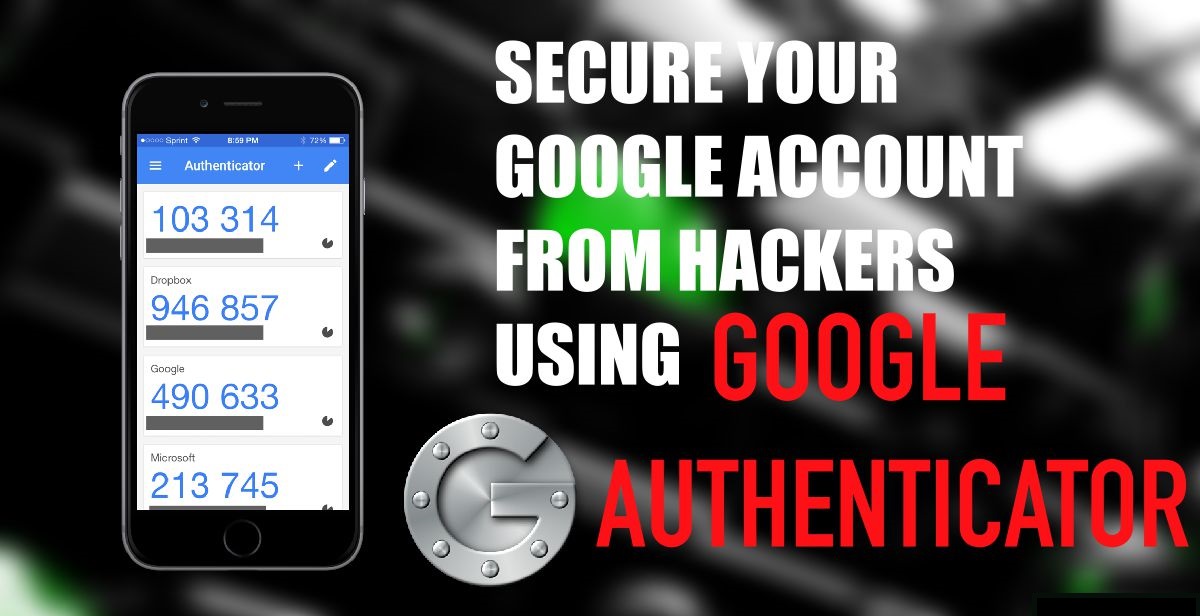













Comments
Post a Comment