How To Change Blogger "Post A Comment" Message With Text Or Image
In this tutorial i will show you how to replace the 'Post A Comment' text that appears above the comment form with an image. Also, I will make available to you a few cool images or you can add your own image if you like... so let's get started.
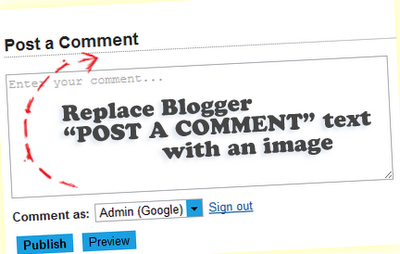
How to replace Post a Comment with an image
Step 1. Log in to Blogger Dashboard >> Template >> Edit HTML
Step 2. Now search (CTRL + F) for the code marked in red:
...and for this one too:
Step 3. Replace <data:postCommentMsg/> with one of the below images codes:





You can use your own image instead. Just upload your image on Blogger, switch to Edit HTML tab, copy the image code and replace <data:postCommentMsg/> with your code.
Step 4. The first steps will replace the text only when there are no comments available. To show the image each time new comments are added, we should add the code of the image we want to appear after the 4th of the below code (search 4 times for it):
Step 5. Save Your Template.
Thats it! I hope you like your new comment form !
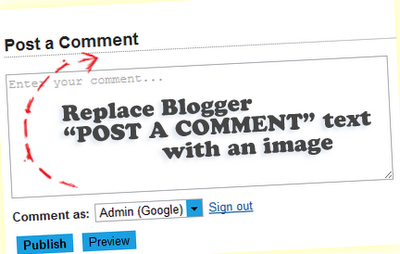
Step 1. Log in to Blogger Dashboard >> Template >> Edit HTML
Step 2. Now search (CTRL + F) for the code marked in red:
<a expr:href='data:post.addCommentUrl' expr:onclick='data:post.addCommentOnclick'>
<data:postCommentMsg/></a>
...and for this one too:
<h4 id='comment-post-message'><data:postCommentMsg/></h4>
Step 3. Replace <data:postCommentMsg/> with one of the below images codes:

<img src="https://blogger.googleusercontent.com/img/b/R29vZ2xl/AVvXsEhvkc0SOUWFrxWWPataYp6pT1FEHFjzwqaled-SrlIsBkEHHrb710jN-XS1BzXBmxjnRKRuDV2bBuD3IfHDQR_9vIEXulb0lF34Sk9sS0eV0O4GpLd50uzej_jfTSNiMWfhq9uPhaFe200/s1600/leave+a+comment.png" />

<img src="https://blogger.googleusercontent.com/img/b/R29vZ2xl/AVvXsEjxm5nhAoUEQOhqGohOv_VB4NW4oo1KU5BvfAk8k6In-2MIkWtcXjnA1hjMup6qEEnK6WfeDCqMA60SH3UfoCEKyoCZHMs1wSWPwW0y0R0daHlCMawO7BHat2Wo9PRG8wp7fbm0rFaBrgw/s1600/Post+a+comment+blogger.png" />

<img src="https://blogger.googleusercontent.com/img/b/R29vZ2xl/AVvXsEgfXQiHMjb1gR36H29Hrq-CJkgF0k1cWo8tf3pp53H-pbmZ3N2L3Ktn_lxuDNhDt181d1c4qMoY4wMaNhZSVeTYWAKZ2LoqBEIt0FjHaQjU0kCxLPmWap_BAUpMvqsL6yZ5rI2Z2okHNw6r/s1600/animated+comment+arrow.gif" />
<img src="https://blogger.googleusercontent.com/img/b/R29vZ2xl/AVvXsEhO_Ss_HUziKcz7At6T7V020FiNebztanj_fxkAYZ2D5gbmDVU339kMtpmnuFpkFPIQcl5-REuXcbkjGaszN1o6AYNSiYue4F89u7nS9fKwl_Man1IFhiTh8x5TX1UuOBvaSAGmt4msw8FC/s1600/leave+a+comment2.png" />

<img src="https://blogger.googleusercontent.com/img/b/R29vZ2xl/AVvXsEgoqyyqvAfrVcZHB6TL95wJq6qsoXKWE2gUubSWZHMv5YYrQlbSWY47Wv7GGE3UN8o1gAPhKO39sInQfgCg2qZ5gMyYE-2W311YgRuaOfweSR4mf7WO4TmsVGL3tJ0X7LQytzkiMHzbmdov/s1600/comment.gif" />
Step 4. The first steps will replace the text only when there are no comments available. To show the image each time new comments are added, we should add the code of the image we want to appear after the 4th of the below code (search 4 times for it):
<p><data:blogCommentMessage/></p>
Step 5. Save Your Template.
Thats it! I hope you like your new comment form !



Comments
Post a Comment