How to Install Android Remix OS on Your Computer
We all love android os in our mobile. Many of us want this os for our computer. But like you know Bluestacks and other apps that run android apps in windows PC have lots of bugs and limitations.
Jide Developed a custom version of android with proper multitasking support and good interface. This OS works great with your Computer Mouse and Keyboard.
You can run this OS in your computer from live boot with the help of pen drive. You don’t need to format your Computer and it works great with your pen drive in any computer.
System Requirements
- A USB 3.0 flash drive that supports the FAT32 format, with a minimum capacity of 8GB and a recommended writing speed of 20MB/s.
- A CPU with 64-bit compatibility.
- Make sure your Computer Supports boot from Pendrive
Steps for Installing Remix OS in your PC
Step 1. Download Remix OS toolkit from its official Website.
Download Remix OS for Your PC
Select I am a developer and have read the above message. Click on the download button.
I recommend you to download Remix OS for PC Package (Legacy) because this OS support in all PC.
What is the difference between UEFI and Legacy Mode which we need to choose while installing the OS?
Step 2. Extract the Download File in Your Window 10 PC.
Step 3. Browse the extracted Folder and Open remix-os-usb-tool.exe in your Computer.
Step 4. Select Pendrive letter and browse the iso file. Click on Ok. (Make sure your Pendrive is Plugged in Computer.)
Step 5. Wait for 5 Minutes and Click on reboot now.
Step 6. Now Boot your PC from Pendrive, When your system starts Press F12 or Del button on your Keyboard. Select your Pendrive and hit enter.
Step 7. In the Next Screen select Guest mode – No data will be saved after each session and hit the enter button.
Step 8. Now you see Remix OS Boot Screen Logo in your Computer Display.
Now you successfully run Remix OS in your Computer. See below screenshots and video for known more about this OS.
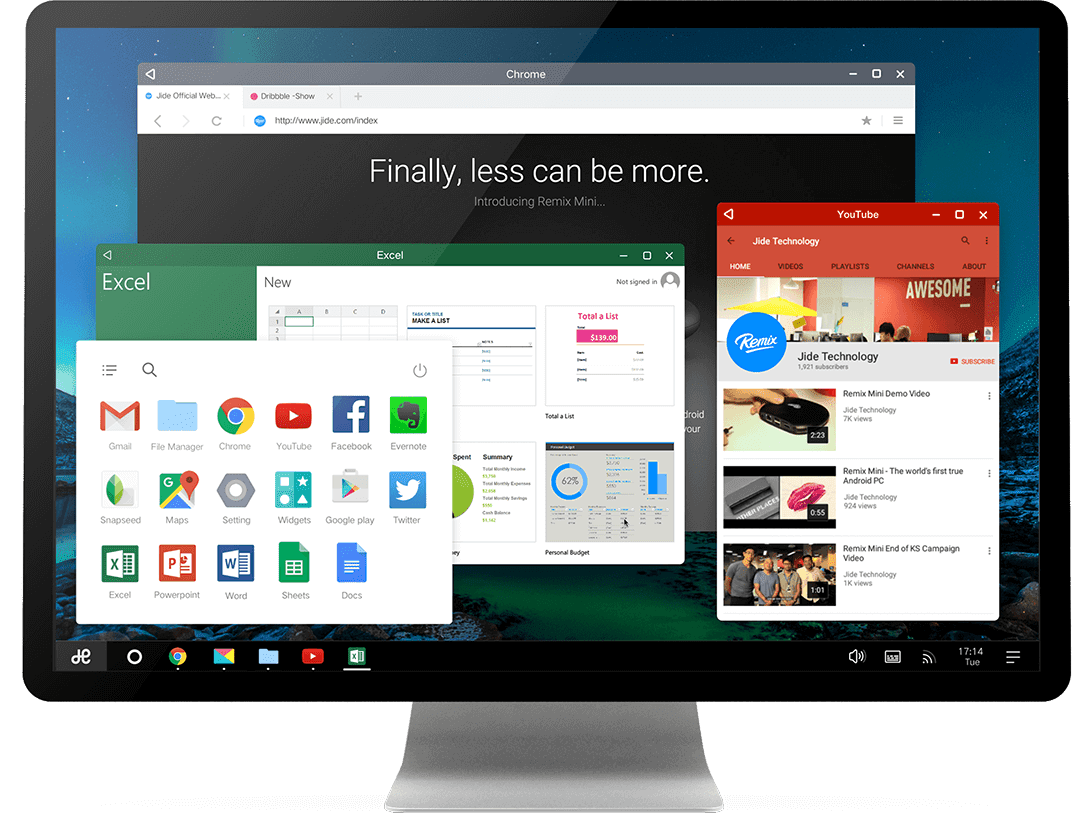


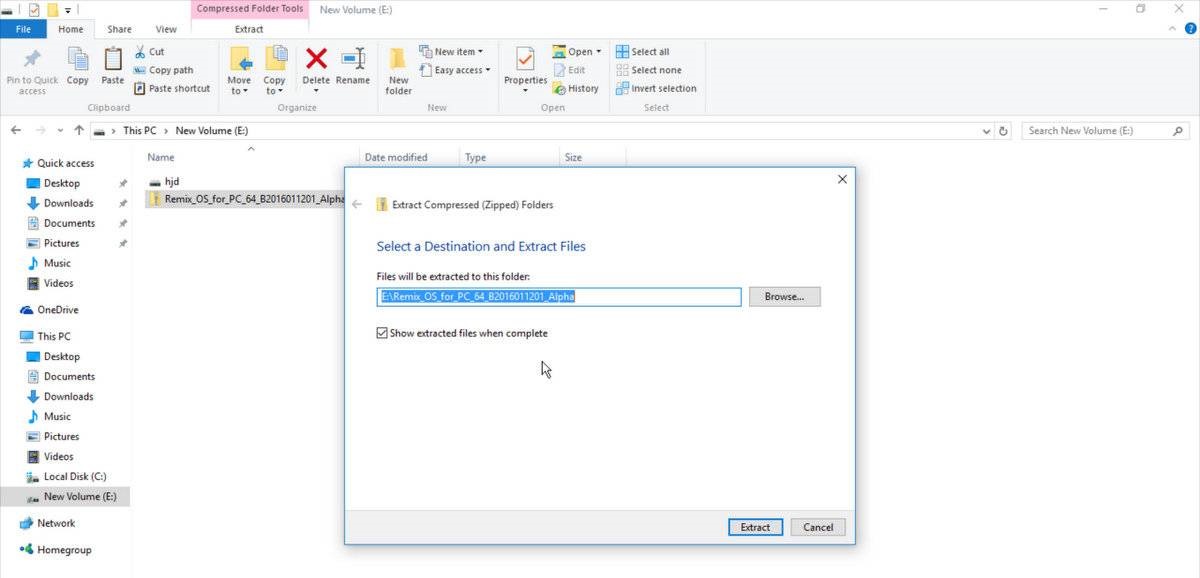











Comments
Post a Comment