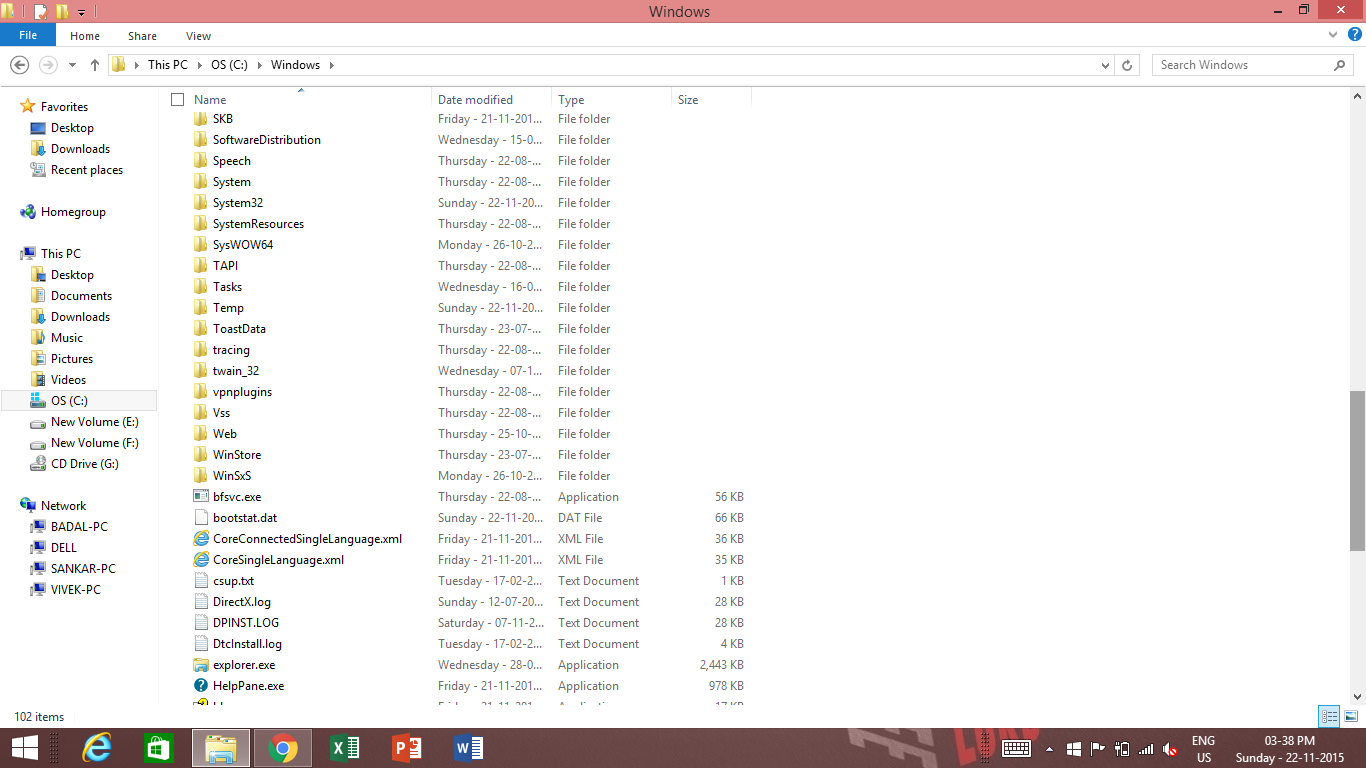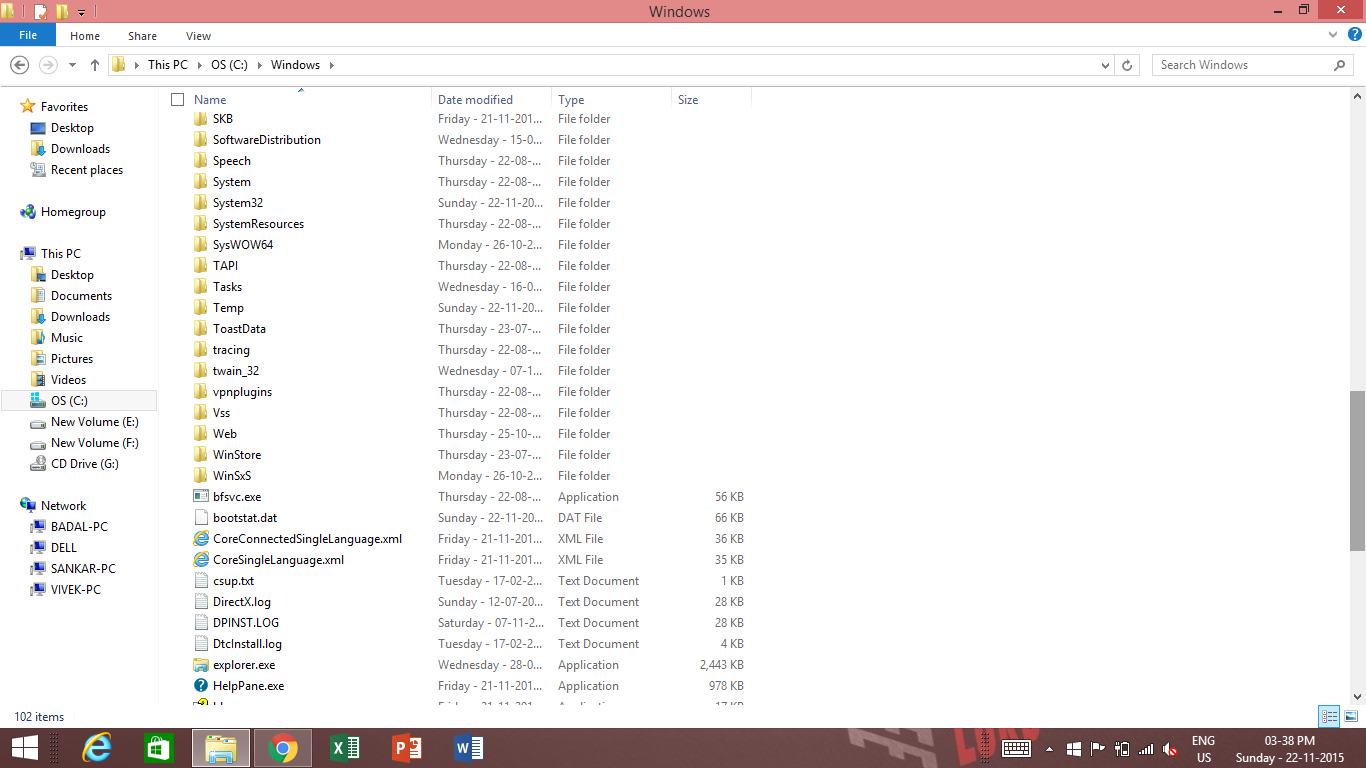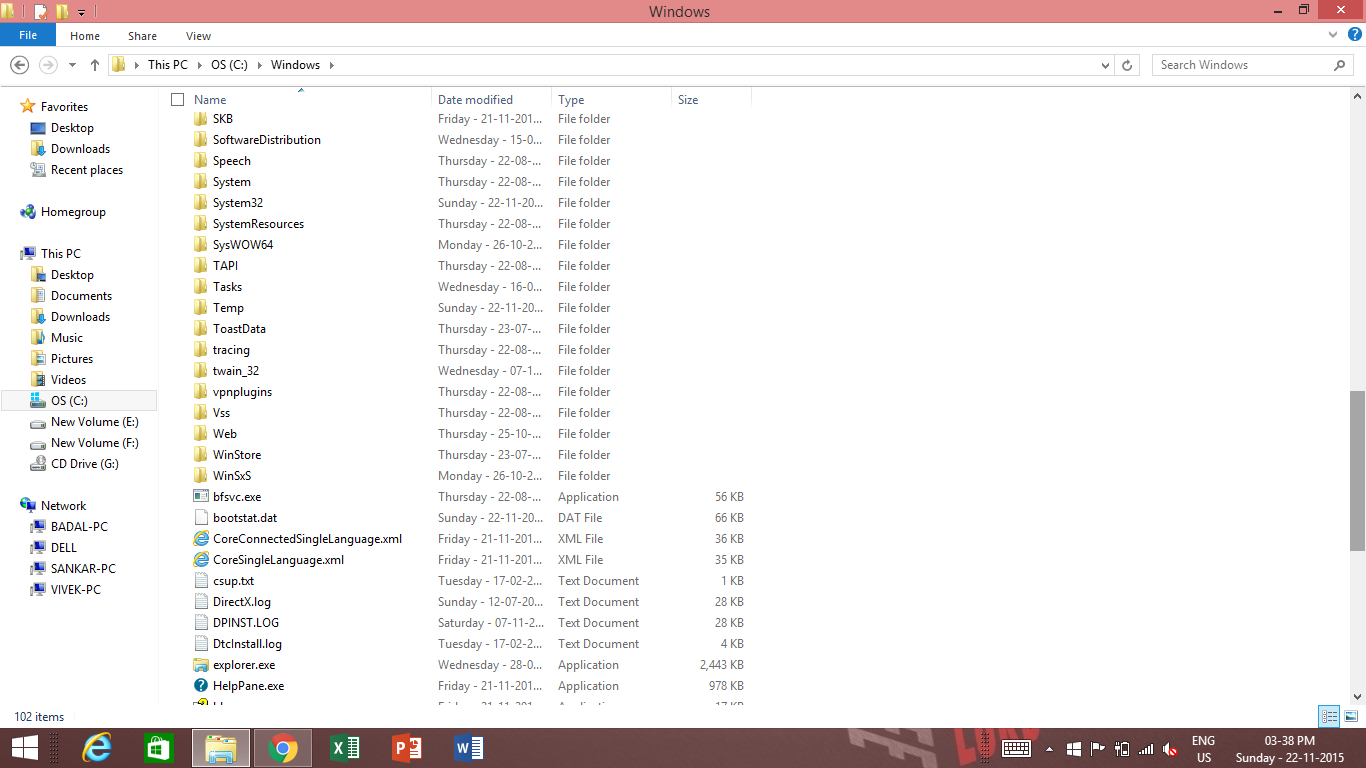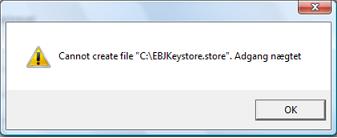How to Change the “Welcome” Text Message at Log On in Windows 7
Fed up or Bored seeing the “Welcome” Text Message at Log On in Windows 7. Have you ever thought to change? Definitely No! From a childhood we have a habit of spoon-feeding and never think of change. Wake up! This is a modern world, everything is possible but exceptions are always there (Kidding!). Hopefully, if you have not switched to Windows 8 from Windows 7 then here is the trick on How to Change the “Welcome” Text Message at Log On in Windows 7. Shocked? But it’s true, Want to put up Greeting Message, Quotes or any other text to the Welcome Screen then follow the step by step guide on How to Change the “Welcome” Text Message at Log On in Windows 7.