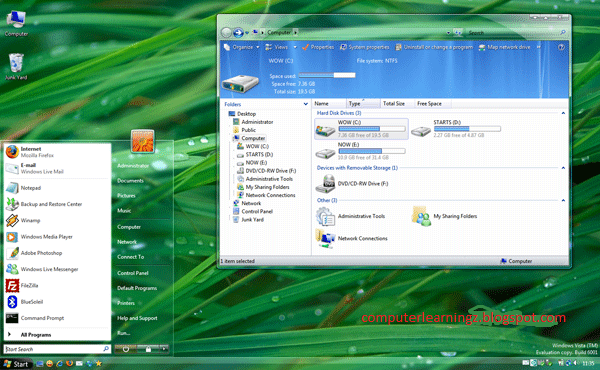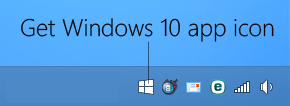Registry Tweak to Change “Photo Viewer” or “Photo Gallery” Background Color in Windows
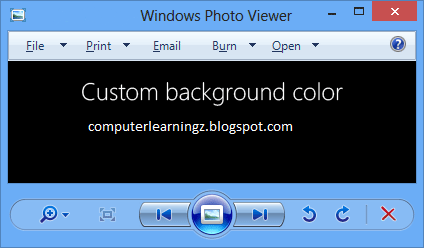
Windows OS comes with a built-in image viewing program which is called " Photo Viewer ". Its a very basic image viewer which allows you to view images and to perform a few basic operations on images such as rotate, zoom, delete, set as Desktop background and slideshow. It also allows you to print the image, burn the image to a disc or email the image to other people. "Photo Viewer" program comes preinstalled in almost all Windows versions such as Windows 7 or Windows 8. If you want a more advanced image viewer, Microsoft provides a better program " Photo Gallery " which is a part of Windows Essentials (previously known as Windows Live Essentials) suite.