How to Save Any Webpage to Facebook
This is meaningless to demonstrate Facebook to you as if you are an internet user, you are obviously a Facebook user. Facebook has more than 1.23 billion monthly users in 2016 and that is huge without any doubt. Facebook introduced Save feature back in 2015. Facebook’s Save feature helps users to save different webpages so that you can check them later. However, you should note that you could save only Facebook.com pages using this tool or feature.
Sometime, we don’t have much time in our hand but we get something interesting. For example, a new trailer of your favorite actor has been released on Facebook. Hence, you want to watch it. However, you do not have much time in your hand. Or, let’s assume that you have stumble upon an interesting or informative article that you want to read. However, you have no time to read.
These are the times, when you can actually use Facebook Save feature in order to save links related to Facebook so that you can read them later. Not only just video or link but also you can save products, photos, places, music, books, movies, TV shows and many more. The best part is you can watch or look at those saved links after any time as long as that link is not removed from Facebook or by the owner.
But this feature of Facebook has a drawback. Like said before, you could not save any other link that is not shared on Facebook. That implies, if someone has shared a link, photo or video on Facebook, you can save that. However, this particular scenario is going to be changed as Facebook introduced Save to Facebook extension that will assist you to save any webpage to Facebook.
How to Save Any Webpage to Facebook
It has been easier to save a webpage that contains anything and check that later on Facebook. For example, you want to save a YouTube video. Instead of bookmarking the video, you can simply save that to Facebook. It has an advantage. Suppose, you are using a public computer. Therefore, if you bookmark the webpage, you cannot find it on another computer. But, if you save it to Facebook, you will get that whenever you will sign in to your Facebook account.
All those things can be done using a simple extension called Save to Facebook. Nevertheless, this extension is available only for Google Chrome. That means, if you do not use Google Chrome, you cannot get help from this extension.
Therefore, install Save to Facebook on your Google Chrome browser. Following that, you can find an icon in your browser’s extension toolbar. Whenever, you want to save a webpage, just hit the button.
Before that, make sure you have signed in to your Facebook account. That’s it! You can access saved webpages from here.
Source: Ampercent
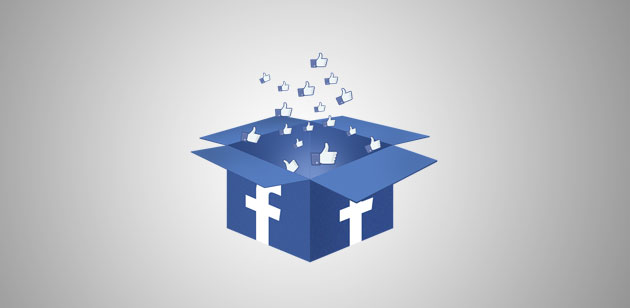




Comments
Post a Comment