How to Prevent Computer from Joining Homegroup in Windows 10
There is no doubt that Windows 10 is one of the best operating systems that Microsoft has ever created. With so many new inclusions, Microsoft has made it even better for any kind of people. The best part is you can connect your other Windows 10 devices such as computer, mobile easily. Although, previously, the same feature was available in older Windows versions but now that has been enhanced a lot. Hence, you can do all the things faster than before. There is a feature called Homegroup, which will let you connect your computers of your home network.
For instance, you have a home network and four computers. Now, you want to share files between those computers. Instead of using a pen drive or external hard drive, you can simply create a Homegroup, add all the computers to the Homegroup and then share your files over that.
Now, suppose you do not want connect one of your computers to that Homegroup. Obviously, you can prevent that by denying all the administrative permissions while connecting to the network. But, if some other people use your computers and want to connect that to your Homegroup, that will create a problem. Or, suppose your ISP’s network is a public network and other users can create Homegroup and add any computer. That is a real problem and many people have faced problems due to that.
Therefore, if you want to prevent computer from joining Homegroup in Windows 10, you can certainly do that. The best thing is you do not have to download any third party software to get things done. This is possible to do that using Group Policy Editor, which is an in-built tool of Windows. Although, this trick has been shown on Windows 10 machine, but you can do the same with Windows 7/8/8.1 computers as well.
Prevent Computer from Joining Homegroup in Windows 10
Like said before, you do not have to download any third party tool or have any expert knowledge. However, before using Group Policy Editor to make any change, this is recommended to create a system restore point so that you can use that in case you face any problem.
At first, open Group Policy Editor. For that, just press Win + R, type gpedit.msc and hit enter. Following that, navigate through the following path,
Computer Configuration > Administrative Templates > Windows Components> HomeGroup
On your right hand side, you can find a label called Prevent the computer from joining a homegroup.
By default, it should be set to No Configured. Double click on this, select Enabled and hit OK.
That’s all! You are done. Now, that particular computer will not be able to join any HomeGroup.
Source: Ampercent
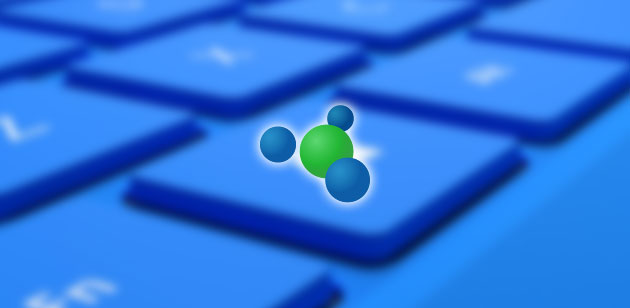




Comments
Post a Comment