How to Block Political Content in Safari for iOS
This is needless to mention how good iOS is and what makes it so useful. If you are using iOS and Safari for iOS and want to block political content, here is a solution. Generally, a vast majority of youth do not want to read political content. Or, suppose, you live in a country and want to read some websites, where you often get contents from other countries. Instead of wasting time on those silly political content, you can ignore them as well.
Obviously, you can gain knowledge and enrich your experience by reading all types of content on different websites. But, sometime, some people do not want to read all types of content from all websites.
On the other hand, iOS is one of the most popular platforms for mobile, which is being used by millions of people. There is no need to introduce it to you as you may have already known that thousands of apps and games are enriching this operating system. Although, you can install different other browsers like Google Chrome, Firefox, Opera Mini, UC Browser etc. on iOS, but by default, you can get Safari, which is pretty awesome web browser for iOS.
Now, if you want to block political content in Safari for iOS, do follow this guide.
Block Political Content in Safari for iOS
This is very easy while using Safari on iOS as it comes with a built-in content filter or blocker that will let you do different things. However, you have to install a third party extension that will assist you to block political content in Safari for iOS. Introducing Politics Filter by Furtiv, which will help you to do what is mentioned above.
Politics Filter is a smart extension available and integrated into Safari for iOS that is available for iOS 9 and later version. On the other hand, it is compatible with iPhone 5s, iPhone 6, iPhone 6 Plus, iPhone 6s, iPhone 6s Plus, iPad Air, iPad Air Wi-Fi + Cellular, iPad mini 2, iPad mini 2 Wi-Fi + Cellular, iPad Air 2, iPad Air 2 Wi-Fi + Cellular, iPad mini 3, iPad mini 3 Wi-Fi + Cellular, iPad mini 4, iPad mini 4 Wi-Fi + Cellular, 12.9-inch iPad Pro, 12.9-inch iPad Pro Wi-Fi + Cellular, and iPod touch (6th generation).
You just need to install Politics Filter and enable it. Rest of the things will be done by this extension automatically. The developers have already included particular websites to certain type of content. Apart from that, it uses a huge number of keywords to block political content.
Therefore, at first, install Politics Filter on your iOS device. Therefore, go to Settings >> Safari. Here, you can find an option called Content Blockers.
On the following screen, you can find the Politics Filter. By default, it should be turned off. You have to turn it on by toggling the respective button.
After that, whenever, you will open any website, you cannot find any political content. But, you have to open that site from Safari. Otherwise, it won’t work.
Download Politics Filter for Safari.
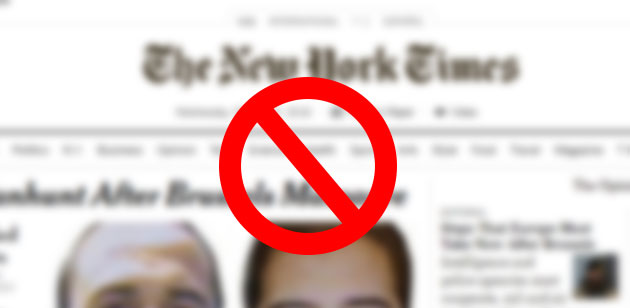





Comments
Post a Comment