Save Your 2G/3G/4G Data Upto 50% from Opera Max [Data Saving App]
Nowadays data plans for mobile is not so cheap. If you want to save your mobile data and want good internet speed, you came to the right place.In this post, we talking about Opera Max a new app from popular Opera company.
Opera Max: Data Management and Data Savings App
Opera Max is a data management and data savings app that compress your music, images, video and blocked apps for internet access on any wifi or mobile connections.
Opera Max data-management & data-savings app saves 3G / 4G / LTE and Wi-Fi data usage by up to 50%. Save data by compressing videos, photos and media in your favorite apps and websites over mobile and Wi-Fi networks – without any noticeable loss of quality.
Opera Max Features
• You can compress Youtube video, so you can see more youtube videos in fewer data.
• Opera Max also decreases your video loading or buffering time from compressing.
• Faster Internet Experience in Mobile or WiFi
• You can block apps for internet access, now you can save more mobile data.
• Track Save Data for WiFi and Mobile
• See which app consumes lots of data in your phone.
• Save mobile battery
• Full control over your internet, from blocking apps for the internet.
• Opera Max is secure, now one can hack your android mobile network from wifi.
Setup Opera Max in Android Phone
1. Download and Launch the Opera Max app in your phone.
2. Tap on CONNECT button.
3. Check I trust this application and select OK.
4. Now you successfully connected with Opera Max servers.
Blocked Apps in Opera Max for Internet Access
You can block apps in android mobile for internet access with the help of this app. Believe me this method save your lots of data, saves your mobile battery and increase your internet speed in android mobile. If you use mobile data then this app is made for you, because this app compress images, videos and music when you use the internet in mobile.
1. Open the app, connect the app with the server.
2. Swipe from left to right on the screen and open App Management.
3. Select the app which you want a block for accessing the internet. (Here you see two sections first one for mobile access and second for wifi access)
Compressed Images, Video and Music in Mobile
1. Launch the app and connect the app with the server.
2. Swipe from left to right on the screen and open Settings.
3. Here you see two sections Mobile Savings and WiFi Savings. Choose your settings according to your needs.
Videos and Music Savings with Opera Max
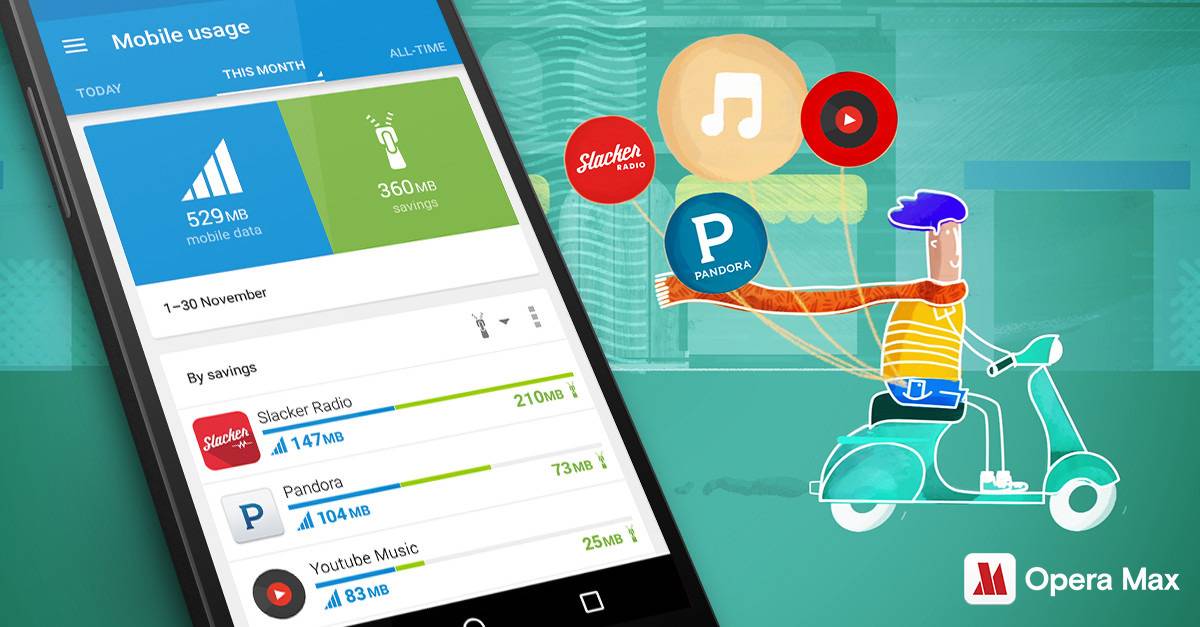



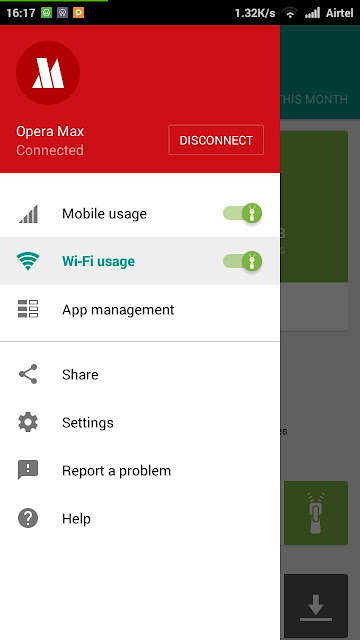






Here are top 5 Apps that Helps you to Save your Data
ReplyDelete