List of Windows Vista System Files to Customize Using Resource Hacker
In this tutorial, we'll tell you about various system files in Windows Vista, which can be customized using Resource Hacker to change the look of Windows Vista dialog boxes, menus, login screen, boot screen and many other things. So here we start the tutorial:
Approx. all Windows Vista system icons -> %windir%\System32\imageres.dll
Login Screen Background -> %windir%\System32\imageres.dll
Startup Windows ORB animation images -> %windir%\System32\authui.dll
Startup Windows ORB Sound -> %windir%\System32\imageres.dll
Shutdown/ lock, etc. buttons in Start Menu -> %windir%\Explorer.exe -> Bitmap -> 7051 - 7056
Windows Version Image in About Windows dialog box -> %windir%\Branding\Basebrd\basebrd.dll
Windows Version Image in Login Screen bottom -> %windir%\Branding\Basebrd\basebrd.dll
Classic Start button flag and Classic Start menu left side image -> %windir%\Branding\Shellbrd\shellbrd.dll
Control Panel Left Sidebar Bottom Image -> %windir%\System32\Shell32.dll -> Bitmap -> 632
Back & Forward, Search, Stop, Refresh buttons in Windows Explorer -> %windir%\System32\browseui.dll
Back & Forward, Search, Stop, Refresh, Progress animation, tabs, tab close, etc. buttons in Internet Explorer -> %windir%\System32\ieframe.dll
Welcome Center Images -> %windir%\System32\oobefldr.dll
Boot Screen background image in "No GUI boot" condition -> %windir%\System32\en-US\Winload.exe.mui
Windows Media Player Resources -> %windir%\System32\wmploc.dll
Above are the new system files/locations in Windows Vista which were not present in earlier versions, like XP. But if you want to change look of various dialog boxes like RUN, Progress, System Properties, Start Menu and Taskbar Properties, etc. Then you'll have to edit the same system files which you used to edit in Windows XP. The difference is, now those files don't contain the resources but their .MUI files do.
So if you want to edit RUN dialog box which was present in "%windir%\System32\Shell32.dll" file in XP, is now present in "%windir%\System32\en-US\Shell32.dll.mui" file in Windows Vista.
So in following list, we'll tell you where all those files are present in Windows Vista:
All those files are present in any of following 2 locations:
%windir%\en-US\
%windir%\System32\en-US\
To know about those various system files containing dialog boxes, menus, etc. resources, please visit following link:
List of Files to Customize using Resource Hacker
List of Windows UI Resources to Customize Using Resource Hacker
All those file names and resource locations are same in Windows XP and Vista.
NOTE: After modifying and replacing .MUI files, you'll need to run mcbuilder command to see the desired changes. Do as following:
1. Click on "Start button -> All Programs -> Accessories". Right-click on "Command Prompt" and select "Run As Administrator". If you are prompted to enter password, enter the password and continue. You can also open Command Prompt in Administrator mode by typing "cmd" in Start Menu Search box and press "Ctrl+Shift+Enter".
2. Now type mcbuilder and press Enter. Wait for a few seconds to finish the command process and then restart your system.
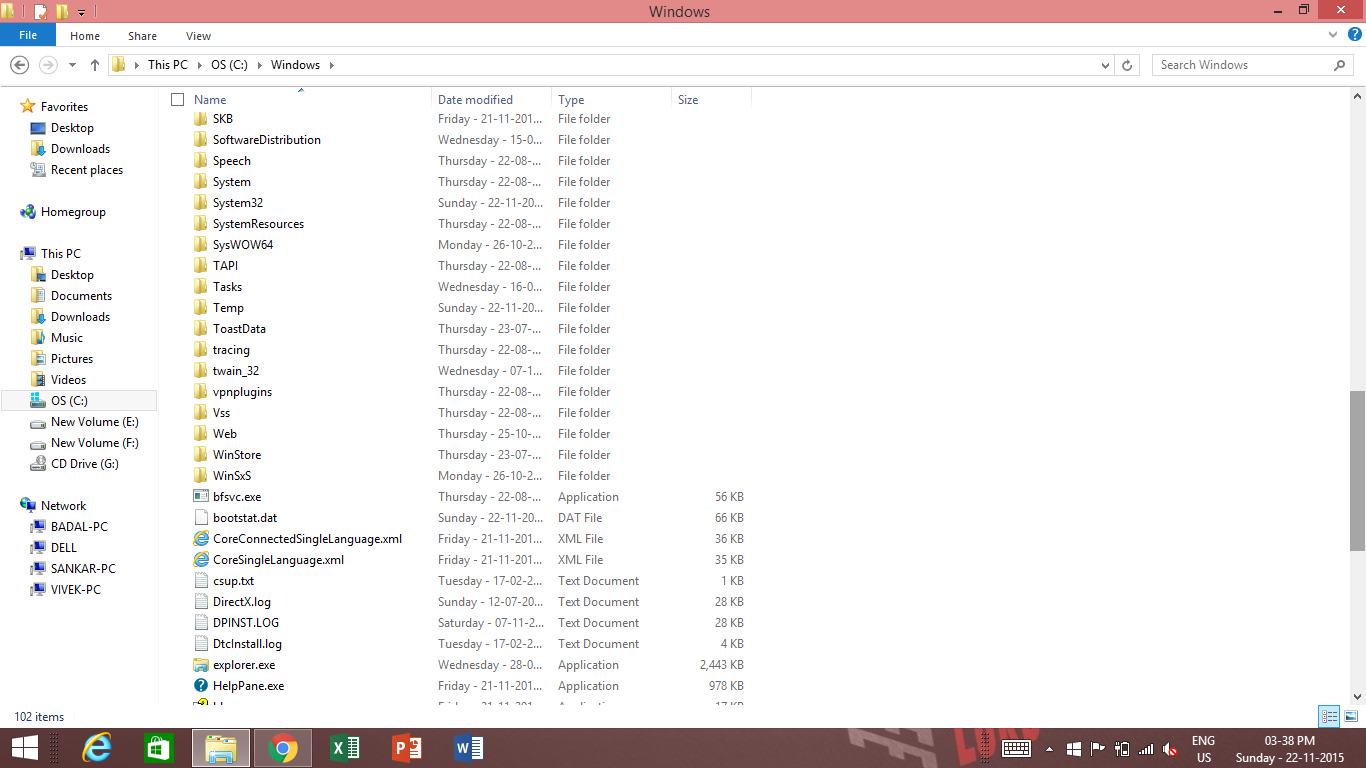



Comments
Post a Comment