List of Windows UI Resources to Customize Using Resource Hacker
This topic contains a list of some common GUI customizations, which most of the people want to do in Windows. In this tutorial, we'll tell you the exact location of many interesting UI items such as images, dialog boxes, text strings, menus, etc which you can change to customize Windows look-n-feel.
NOTE: For Windows Vista and Windows 7, edit the MUI files instead of the DLL and EXE files as mentioned in following 2 tutorials: Link 1, Link 2
Changing look of RUN Dialog Box
Open %windir%\System32\shell32.dll file, and go to: Dialog -> 1003 -> 1033.
Changing Progress Dialog Box (The box which appears while copying/pasting/deleting files)
Open %windir%\System32\shell32.dll file, and go to: Dialog -> 1020 -> 1033.
Changing look of Open With box
Open %windir%\System32\shell32.dll file, and go to: Dialog -> 1063 -> 1033 & Dialog -> 1070 -> 1033.
Changing look of Classic Log off dialog box
Open %windir%\System32\shell32.dll file, and go to: Dialog -> 1071 -> 1033.
Changing look of Drive Properties box
Open %windir%\System32\shell32.dll file, and go to: Dialog -> 1080 -> 1033 & Dialog -> 1081 -> 1033.
Changing look of New Log off dialog box
Open %windir%\System32\shell32.dll file, and go to: Dialog -> 1089 -> 1033.
Changing look of the box which appears when Windows asks to select application or search with web service to open UNKNOWN file type
Open %windir%\System32\shell32.dll file, and go to: Dialog -> 1091 -> 1033.
Changing look of Autoplay box
Open %windir%\System32\shell32.dll file, and go to: Dialog -> 1119 -> 1033.
Changing look of Folder Customize box
Open %windir%\System32\shell32.dll file, and go to: Dialog -> 1124 -> 1033.
Changing look of Windows Default CD Writing Wizard
Open %windir%\System32\shell32.dll file, and go to: Dialog -> 1125 to 1138 -> 1033.
Changing look of Classic Shutdown dialog box
Open %windir%\System32\shell32.dll file, and go to: Dialog -> 8226 -> 1033.
Changing look of About Windows dialog box
Open %windir%\System32\shell32.dll file, and go to: Dialog -> 14352 -> 1033.
Changing look of Format Drive dialog box
Open %windir%\System32\shell32.dll file, and go to: Dialog -> 28672 -> 1033.
Changing look of Scan Disk dialog box
Open %windir%\System32\shell32.dll file, and go to: Dialog -> 28800 -> 1033.
Changing look of Desktop tab in Desktop Properties box
Open %windir%\System32\shell32.dll file, and go to: Dialog -> 29952 to 29956 -> 1033.
Changing look of Folder Options box
Open %windir%\System32\shell32.dll file, and go to: Dialog -> 29959 & 29960 -> 1033.
Changing look of DOS Properties box
Open %windir%\System32\shell32.dll file, and go to: Dialog -> 32768 - 32885 -> 1033.
Changing look of Taskbar & Start Menu Properties box
Open %windir%\Explorer.exe file, and go to: Dialog -> 6 to 1135 -> 1033.
Changing look of Windows Security box which appears when we press
Open %windir%\System32\Msgina.dll file, and go to: Dialog -> 1800 -> 1033.
Changing look of Shutdown Reason UI box
Open %windir%\System32\Msgina.dll file, and go to: Dialog -> 2200 -> 1033.
Changing look of New Shutdown dialog box
Open %windir%\System32\Msgina.dll file, and go to: Dialog -> 20100 -> 1033.
Changing look of Shutdown Timer box
Open %windir%\System32\WinLogon.exe file, and go to: Dialog -> 1300 -> 1033.
Changing look of System Properties box
Open %windir%\System32\Sysdm.cpl file, and go to: Dialog -> 41 to 4103 -> 1033.
Changing look of Choose Color box
Open %windir%\System32\Comdlg32.dll file, and go to: Dialog -> CHOOSECOLOR -> 1033.
Changing look of Choose Font box
Open %windir%\System32\Comdlg32.dll file, and go to: Dialog -> 401 & 1543 -> 1033.
Changing look of Printer Properties box
Open %windir%\System32\Comdlg32.dll file, and go to: Dialog -> 1538 & 1539 & 1546 -> 1033.
Changing look of Open/Save Dialog box
Open %windir%\System32\Comdlg32.dll file, and go to: Dialog -> 1547 * 1552 -> 1033.
Changing look of various tabs present in Desktop Properties box
Open %windir%\System32\ThemeUI.dll file, and go to: Dialog -> 1000 to 1017 -> 1033.
Changing look of Classic Programs Menu
Open %windir%\Explorer.exe file, and go to: Menu -> 204 -> 1033.
Changing look of Taskbar Context Menu
Open %windir%\Explorer.exe file, and go to: Menu -> 205 -> 1033.
Changing the Start button Text
Open %windir%\Explorer.exe file, and go to: String Table -> 37 -> 1033 -> 578 (For New Theme) & String Table -> 38 -> 1033 -> 595 (For Classic Theme).
Changing the Start Button Tool-Tip Text
Open %windir%\Explorer.exe file, and go to: String Table -> 51 -> 1033 -> 800.
Changing the Log off, Shutdown, Search, Help & Support, Run, etc. Text entries in New Start Menu
Open %windir%\Explorer.exe file, and go to: String Table -> 439 -> 1033.
Changing the Internet & E-Mail text in New Start Menu
Open %windir%\Explorer.exe file, and go to: String Table -> 440 -> 1033.
Changing the All Programs text in New Start Menu
Open %windir%\Explorer.exe file, and go to: String Table -> 515 -> 1033 -> 8226.
Changing Connect to, Control Panel, Favorites, My Recent Documents text entries in New Start Menu
Open %windir%\Explorer.exe file, and go to: String Table -> 515 -> 1033.
Changing Start Button Icon
Open %windir%\Explorer.exe file, and go to: Bitmap -> 143 -> 1033.
Changing Left-Side Image in Classic Start Menu
Open %windir%\Explorer.exe file, and go to: Bitmap -> 167 -> 1033.
NOTE: Here %windir% means C:\Windows\ folder. We assume that Windows is installed in C: drive in your system. If you installed Windows in some other drive, replace C: with the appropriate drive letter.
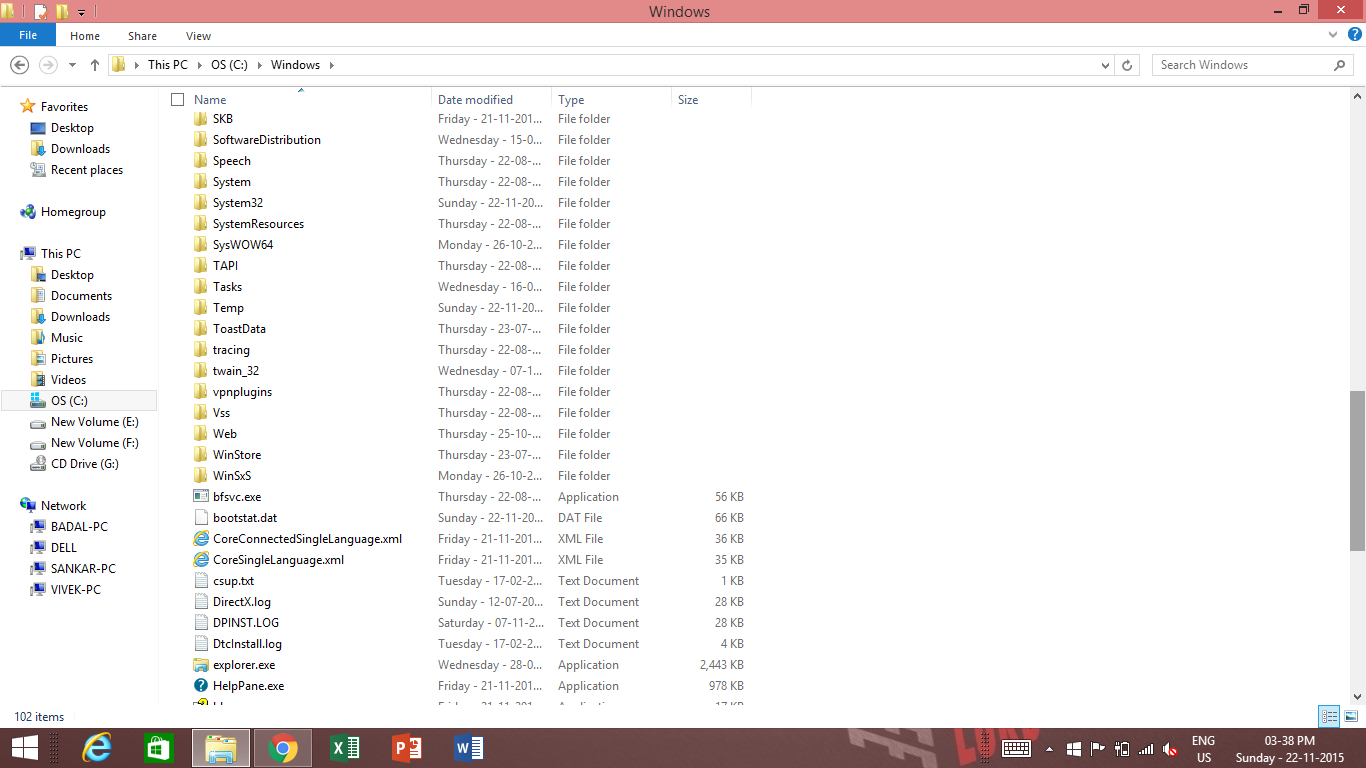



Comments
Post a Comment