How to Use Animated GIF Image as Wallpaper in Windows
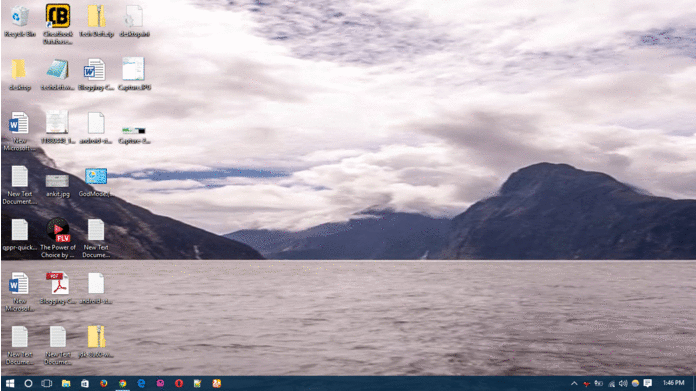
Customizing your newly installed windows could take a lot a time, from tweaking its settings to finding a nice wallpapers that suits you from core. Well we have covered a lot of stuff in the windows niche, like removing the windows watermark, extending your 7 and windows 8 trial period, that can actually reset your trial period hence you can use your windows for straight 1 year for free and much more.
Well today we will be talking about using an animated GIF file as wallpaper in windows, so it can be any windows version it will work on every platform, so lets check it out.
Use Animated .GIF Image File as Wallpaper using Bionix Wallpaper
We will be using a tool called Bionix Wallpaper, so with that tool you actually a lot of customizing features for your desktop, so lets see how.
- Download and Install Bionix Wallpaper for Windows.
- Now you need a nice .GIF Wallpapers Image File, just search a good one on Google or you can create your own, in case you wanna edit the speed or so you can use Photoshop to do that.
- Now in your Bionix Software, navigate to Tools > Wallpaper Animator.

- Just choose the .GIF Directory where the file saved in windows.
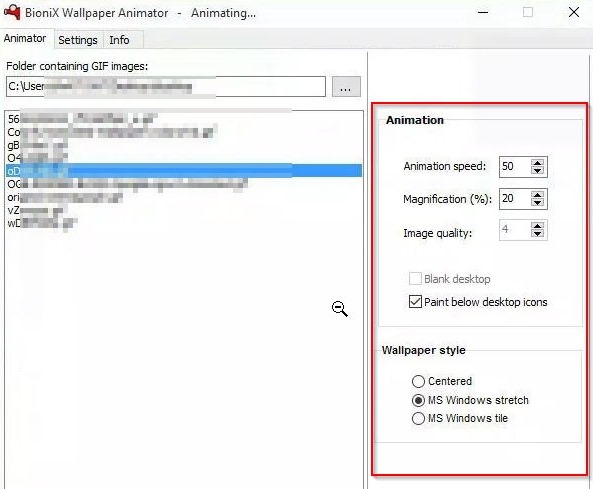
- Now select the appropriate image and choose settings as given in the image above.
- You can seven choose to start this program on startup, so every time you restart your windows your wallpaper will be up and running.
Manu more features come in this very tool, so check it out and start customizing your desktop the way you want to, have fun using a nice animated GIF image as your wallpaper in windows.



Comments
Post a Comment