How to Screenshot the Login and Lock Screens in Windows 10
Why would you need to take a screenshot of the login page or lock screen on Windows 10? A fair question. It’s hardly the most interesting screen on the operating system.
Whatever the reason, it’s not as simple as just pressing Windows + Print Screen (or Alt + Print Screen). It won’t work. But there is a workaround. Here’s how to screenshot the login and lock screens in Windows 10.
Lock Screen: The One-Key Trick
Remember I said it’s not as simple as pressing Windows + Print Screen? Well, it’s not — it’s even easier!
All you need to press to grab a copy of the login or lock screen is Print Screen by itself. No other key is necessary. Pressing Print Screen will save a copy of the image to your clipboard. Just press Ctrl + V to paste it into Microsoft Paint or one of its many alternatives.
Login Screen: Third-Party App
If you want to grab a copy of the user login screen, it’s slightly more difficult. Print Screen will not work because no user is yet signed in.
Instead, grab a copy of Ease Of Access Replacer (technically, you can replace the Ease of Access tool on the login screen with the Snipping Tool, but it requires complex registry hacks).
Ease of Access Replacer installs a new level of functionality to the Ease of Access icon. Just click LogonScreen Screenshot to capture your image.
Source: MakeUseOf
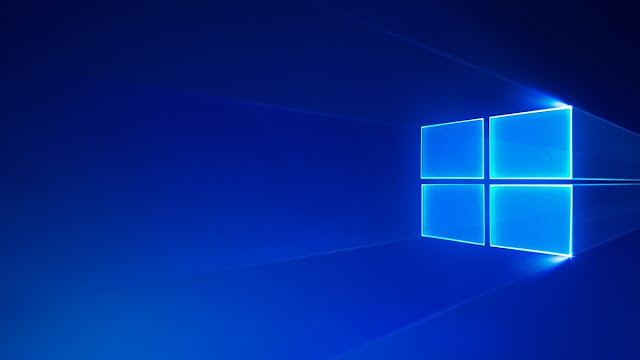





Comments
Post a Comment