How To Remove Shut Down Button From Login Screen In Windows 8
This tutorial will show you, how you can remove shut down button from login screen in Windows 8 or later, using Registry & Local Security Policy Editor.
In the course of utility, by default Windows displays a shut down button in order to facilitate shut down, restart operations. Most of users, in fact almost all of the users, find it useful.
While there are some scenarios, when you just hate this shut down button. This is a kind of simplicity phobia, that an end Windows user can come around. Here is what we’re talking about:
Remove Shut Down Button From Login Screen Using Registry Editor
2. Navigate here:
HKEY_LOCAL_MACHINE\SOFTWARE\Microsoft\Windows\CurrentVersion\Policies\System
3. In the right pane of this location, modify the 32-bit DWORD highlighted above shutdownwithoutlogon. Double click on it to configure. You’ll get this:
Here is the result:
Remove Shut Down Button From Login Screen Using Local Security Policy
1. Press
2. In the left pane, expand Local Policies and then click Security Options. Get into the right pane of the window, as shown below:
3. In the right pane of window, look for the policy named Shutdown: Allow system to be shut down without having to log on. Double click on it to modify. You’ll get this:
That’s it, reboot the Windows finally and you’ll be able to erase shut down button!
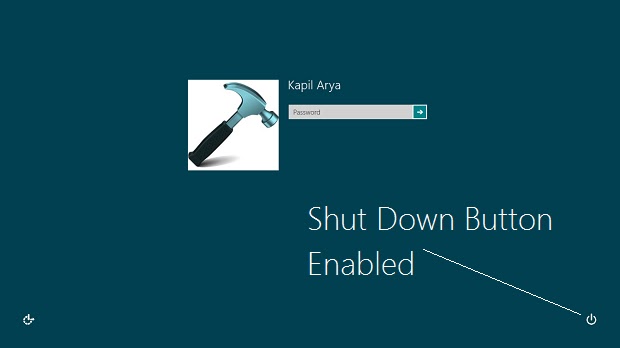
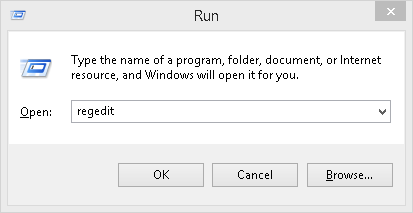









Comments
Post a Comment